Support
How to use the SingMe™ app
Splash Screen
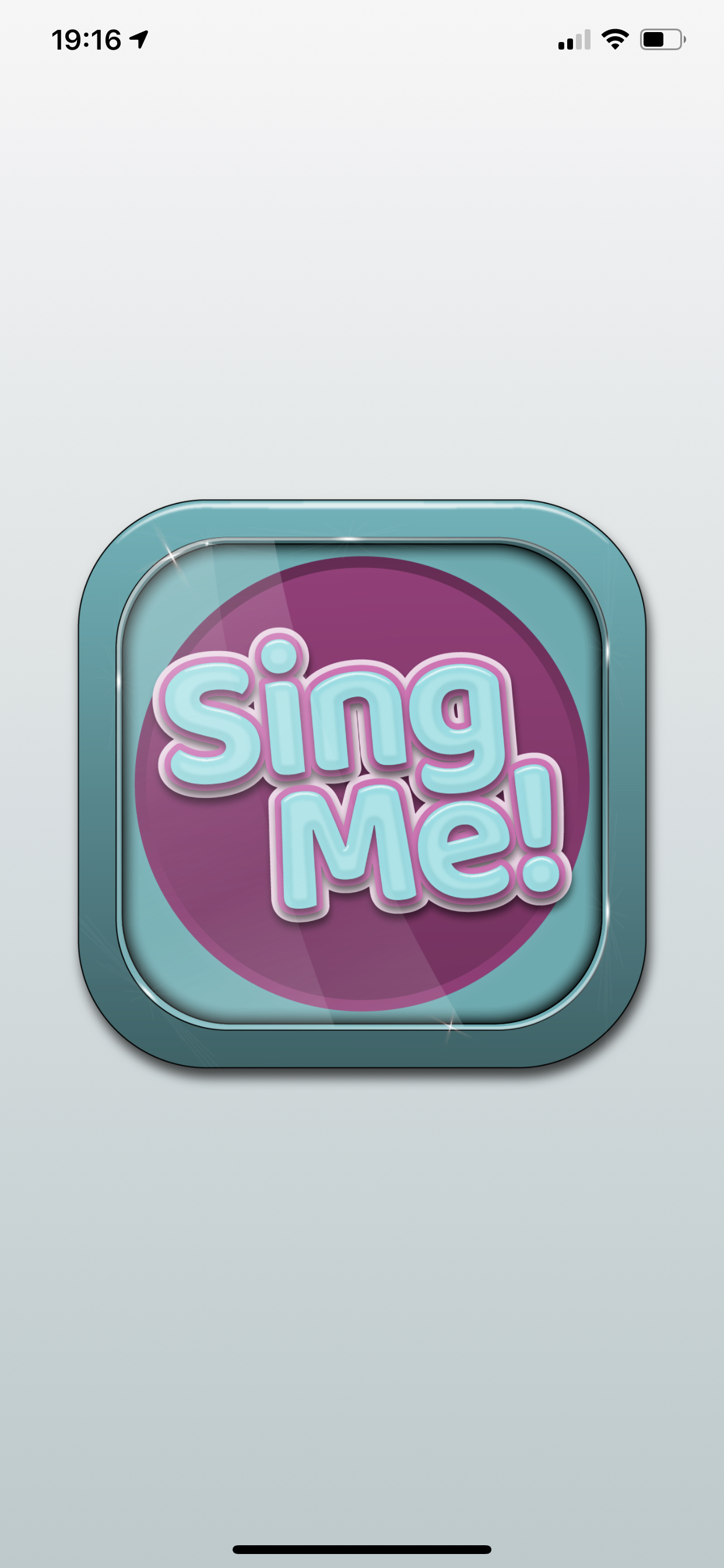
This is the screen displayed when the SingMe™ app is initializing.
Name Selector
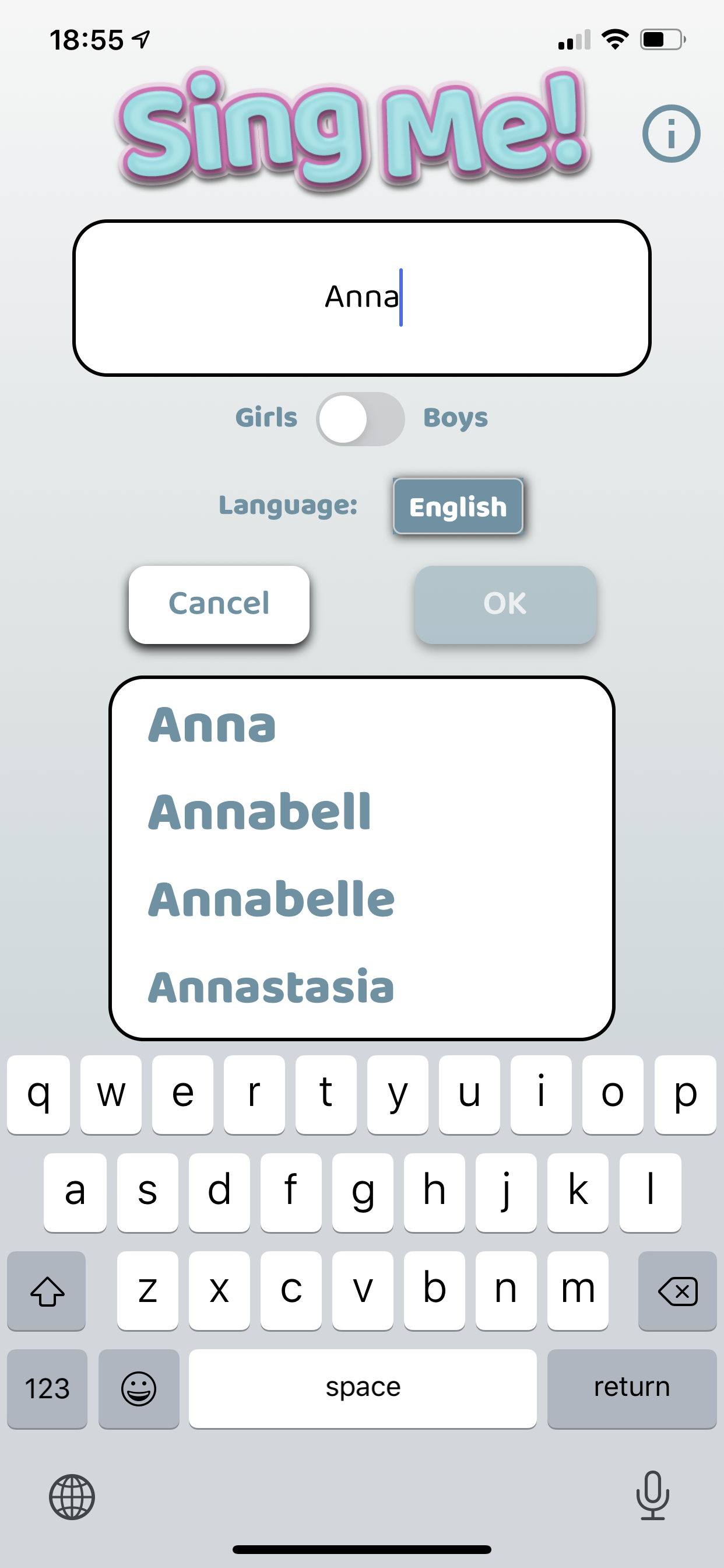
This is where you add new names to your collection.
Enter the desired name in the search box. Depending on your settings for Girls / Boys and Language, different names will be displayed in the result box. To add a name to your collection, highlight the name in the result box and press OK.
Cancel moves you back to the Song Selector (if you have at least 1 name installed).
Information (the “i” in the ring) displays the Eula, copyright info, music and lyrics info and alike.
Song Selector

This is the main window.
Pressing an unlocked song will play the song. Pressing a locked song will provide you an In app purchase screen. Unlocked songs are displayed in full color (in this picture, the only unlocked song is the one in the top left corner). Locked songs are displayed in monochrome. The top left song is always included, with every name, free of charge. The other seven songs are in app purchases.
The Left and Right arrows switch between your added names. The Plus Sign lets you add more names by sending you to the Name Selector page. The Minus Sign lets you delete the current name from your collection. The deleten name and all connected in app purchases to that name can later be re-installed without additional charges, provided the same user ID is used.
The Play one / Play all toggle determines if only the clicked song should be played or if all purchased songs after the clicked song also should be played.
In app purchase screen

This is where you unlock additional songs.
A short musical demo is played when accessing this window. Buy song enables you to unlock the current song thru an in app purchase. (Prices on this picture for display purposes only, the actual price is found in the app.)
The One-time offer! button enables you to unlock all remaining songs for the current name at a discount: get all seven remaining songs, pay only for five. (Prices on this picture for display purposes only, the actual price is found in the app.) This offer is accessible as long as a no in app purchases are made for the current name.
The I have a voucher! button is used for marketing purposes at the discretion of Lustifik AB. Vouchers can not be bought nor asked for. All voucher requests sent to Lustifik AB will be discarded without notice.
The Cancel button sends you back to the Song Selector view.